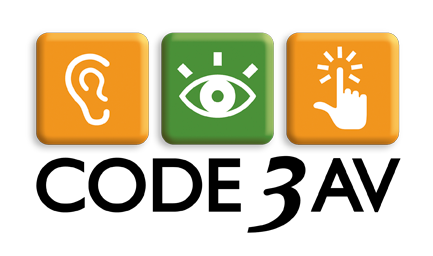3 techniques for keeping things simple:
At Code 3 AV, our focus is always on keeping things simple and easy to use. Many of the conference rooms we have built recently have had no need for a user interface of any kind. By installing occupancy sensors and detecting video sync from a laptop input, we have been able to make some of our more basic systems operate intuitively without any user interface at all. Devices power up, route signals and power down as they detect the user’s presence or actions. But, If your organization has a conference room with more than a couple of inputs, it probably has some type of interface for choosing which input to view or what level the volume should be. One of the most popular choices for conference room control is the touch panel. In my experience there are really three key elements to making sure a touch panel is easy and intuitive enough for anyone to walk in and use
Keep things familiar:
My first stop when I’m working on a touch panel for a new client is to look at any existing control interfaces they have for other conference or training rooms. If you already have a standard “Dashboard” for your conference rooms that you are used to, there’s no need to complicate things with something entirely different unless you are unhappy with what you have been using. Use your existing interfaces as examples of what you would like. If you are unhappy with what you’ve been using, use them as examples of what isn’t working for you. This might be a good time to talk about having those interfaces redone to match the new style being created for this new system. My next stop when designing a touch panel interface is always your web site. This will give me most of what I need to know regarding the style and aesthetic I should be trying to achieve. Most clients spend a long time making sure that the web site is a strong reflection of themselves. Keying off of these design ques is always a step in the right direction. Your existing web site often makes for a great example of the graphic design style you like, and you’ve probably already spent time making it easy for people to navigate it. Your touch panel has similar goals.
Limit the number of steps:
Keep it simple. The more steps you can automate in the process, the easier the system becomes for the user. I try to limit the steps to accomplish any task to 2 or 3 button presses. This seems obvious, but when every device in a system gives a hundred different options for how to do something, a programmer can often get caught up in offering flexibility over simplicity. Even complicated systems can be made simple if you focus on what’s needed.
Keep it focused:
The previous point leads right into this one. Define the activities that the system is really used for. Make sure that your interface focuses on making these activities simple. Don’t complicate an interface with too many choices. The equipment may be capable of all kinds of features and uses, but just because it can do all those things, doesn’t mean it needs to. If flexibility is required on occasion, ask for a super user page with all of the other flexible options and buttons, but keep the main interface clean and simple for the other 90% of the time. If there are more than 20 buttons on a page, it’s probably too complicated. 30 minutes spent with the programmer discussing what the system needs to do can save hours of time spent programming the system to do things it was never intended it to do, which can leave you with a system that’s just too complicated for users to operate.